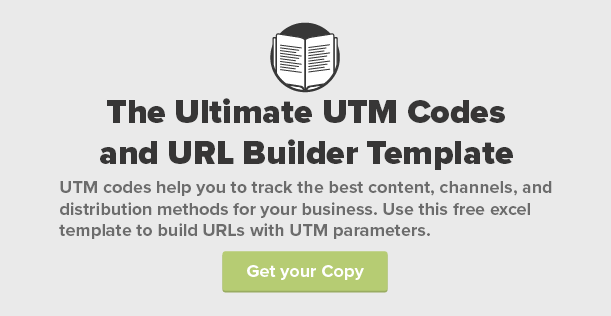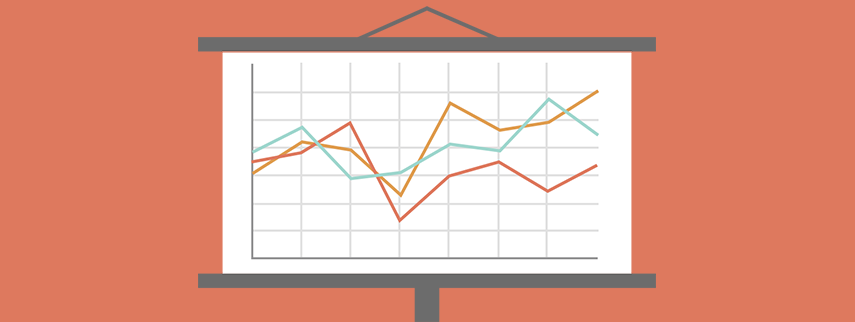Have you ever copied an article link from a social network and gotten a really long, unseemly URL? All of those extra characters added to the end of a URL are UTM codes. While they might not look pretty to consumers, UTM codes are the key to marketing attribution. Adding UTM parameters to a URL helps businesses discover content, channels, and campaigns drive the most web traffic and conversions.
What are UTM codes?
A UTM code, or UTM parameter, is a basic string of code added to the end of every URL posted on social, sent in an email, or in any other way distributed for marketing purposes. This is used to track where your website traffic, business leads, and customer opportunities specifically came from, typically in Google Analytics.
UTM codes can track the medium, source, campaign, and more. Here are some of the different UTM parameters you can use:
- utm_medium = the marketing medium (e.g., email, social, press-release)
- utm_source = the website or source of the link (e.g., facebook.com, google.com, linkedin.com)
- utm_campaign = the specific campaign (e.g., content-calendar-7-16, adwords-campaign-1)
Campaign names are unique to each piece of content or marketing campaign that you come up with. Just make sure to use the same naming conventions across the board. For example, our team uses “blog-name-month-year” for every blog piece, such as “content-calendar-7-16”.
- utm_content = the type of content or ad (e.g., blog, whitepapers, webinars, adwords-adgroup-1)
- utm_term = the referring keyword
Once you have named specific mediums, sources, or content types, make sure to stick to that same name across all of your UTM codes. For example, if you choose “social” as a type of medium, don’t accidentally use “social-media” instead — stick with “social”.
It’s also important to note that all tags are case-sensitive.
For example, take a look at this URL’s UTM parameters:
The UTM code tells us that this link was shared as a social media post (utm_medium=social) on Facebook (utm_source=facebook.com) and points to our blog (utm_content=blog), and to our content calendar blog post specifically (utm_campaign=content-calendar-7-16).
How do I create UTM codes for my business?
To build and record all of your UTM codes for easy distribution, download The Ultimate UTM Codes and URL Builder Template. The template has UTM builder formulas for each source. You can simply drag up the column to the next cell to generate a URL with the correct UTM code.
I’ll walk you through how to use each section of the template so, if necessary, you can customize it for your team’s particular needs.
How to navigate the template:
In the template, I’ve set up four tabs: URL Naming Conventions, Blog, Whitepapers, and Webinars.
URL Naming Conventions
In the tab URL Naming Conventions, you’ll find our sets of UTM parameters. It’s a good idea to list all of the different names for the relevant mediums, content, sources, and campaigns in one place, so your team can use consistent UTM codes.
Blog, Whitepapers, Webinars
In the next three tabs, you will find examples for different UTM codes and excel formulas for building URLs. I’ve set them up by content type: you’ll see tabs for Blog, Whitepapers, and Webinars.
To get started, first add the title and publication date for a new piece of content. To create new URLs for distribution, fill in the URL and UTM campaign. Lastly, just drag each of the formulas from the examples up the column to the above cell by placing your cursor in the bottom-right corner of the cell until your cursor turns into a black plus sign. Then click, hold down, drag up to the above cell, and release (see example below). This automatically adds the correct UTM codes for each source (Twitter, Facebook, LinkedIn, Instagram, etc.) to each new URL.
How do I add new types of content, mediums, and sources to the UTM codes template?
If you want to add more content types, just copy the formulas into a new tab and rename the new utm_content code according to your content type naming conventions.
If you want to add new mediums or sources for a content type, create a new column and copy the excel formula over, renaming the utm_medium and utm_source codes as you go.
Always double check your campaign names before creating the URLs, and always test your links before distribution.
Ready to get started? Download The Ultimate UTM Codes and URL Builder Template now!